Notification.Builder によるステータス通知の作成
以前の記事「ステータス通知」では簡単なステータス通知を行なう方法を紹介しました。
ステータス通知というのは、ステータスバーに通知を表示するものですね。
それ以外の通知はトースト通知というので、短時間一度画面にメッセージを表示するものですね。
その後、Notification を作成する方法が変わりました。
Notification.Builder による Notification の作成
具体例は次の通りです。ポイントは前述の通り Notification.Builder を用いて Notification を作成している箇所です。
package com.example.notificationtest1;
import android.app.Activity;
import android.app.Notification;
import android.app.NotificationManager;
import android.app.PendingIntent;
import android.content.Context;
import android.content.Intent;
import android.net.Uri;
import android.os.Bundle;
import android.view.View;
import android.view.View.OnClickListener;
import android.widget.Button;
public class MainActivity extends Activity
implements OnClickListener {
Button button1;
@Override
protected void onCreate(Bundle savedInstanceState) {
super.onCreate(savedInstanceState);
setContentView(R.layout.activity_main);
button1 = (Button)findViewById(R.id.button1);
button1.setOnClickListener(this);
}
@Override
public void onClick(View v) {
switch(v.getId()){
case R.id.button1:
showNotification();
break;
}
}
public void showNotification(){
Intent i = new Intent(android.content.Intent.ACTION_VIEW);
i.setData(Uri.parse("http://www.google.com/"));
PendingIntent pendingIntent
= PendingIntent.getActivity(
this,
0,
i,
0);
Notification notification = new Notification.Builder(this)
.setContentTitle("Title!")
.setContentText("Content Text!")
.setContentIntent(pendingIntent)
.setSmallIcon(R.drawable.ic_launcher)
.setAutoCancel(true)
.build();
NotificationManager nm = (NotificationManager)
getSystemService(Context.NOTIFICATION_SERVICE);
nm.notify(1000, notification);
}
}
もし API レベル 4 等をサポートする必要がある場合は、サポートライブラリの NotificationCompat.Builder を利用します。
また次のように Action を追加することもできます。
Notification notification = new Notification.Builder(this)
.setContentTitle("Title!")
.setContentText("Content Text!")
.addAction(R.drawable.ic_launcher, "Google!", pendingIntent)
.setContentIntent(pendingIntent)
.setSmallIcon(R.drawable.ic_launcher)
.setAutoCancel(true)
.build();
この場合は次のようになります。
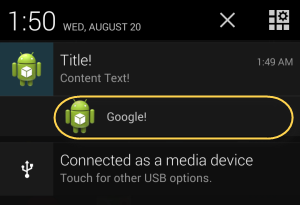
上図内でマークした箇所は、選択すると addAction で指定したインテントが有効です。