ダイアログの表示
ダイアログは現在のアクティビティの前面に出てきて、ユーザーとの対話を受け付けます。 この資料ではボタンをクリックした時に、ダイアログを表示する方法を示します。
そもそも、ボタンをクリックした時に何かをする、ということについて不明な点がありましたら、
「クリックイベントに応答する」に目を通しておいてください。
Java の普通のお作法に慣れている方なら、簡単に理解できるはずです。
実際に作るものの画面は次の通りです。
まず次のようにボタンがあります。

このボタンをクリックすると、次のようにタイトル (ここでは "Dialog Test" という文字がタイトル) と内容 (ここでは "Hello, Dialog!" という文字) が表示されるというものです。
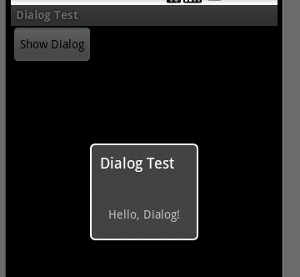
ダイアログを定義
XMLでレイアウトを定義
では、最初に上でみたダイアログのレイアウトを定義しましょう。
<?xml version="1.0" encoding="utf-8"?>
<LinearLayout
xmlns:android="http://schemas.android.com/apk/res/android"
android:id="@+id/linearLayout1"
android:layout_width="fill_parent"
android:layout_height="fill_parent"
android:padding="20dip">
<TextView
android:id="@+id/textView1"
android:layout_width="wrap_content"
android:layout_height="wrap_content"
android:text="@string/test_message"/>
</LinearLayout>
ここでは単純にタイトルをテキストメッセージを表示するだけなので、LinearLayout に TextView を含む形で単純に定義しています。
さらに文字列のリソースは res/values/strings.xml に次のように定義します。
<?xml version="1.0" encoding="utf-8"?>
<resources>
<string name="test_message">Hello, Dialog!</string>
<string name="test_title">Dialog Test</string>
<string name="app_name">Dialog Test</string>
</resources>
コードで Dialog クラスを定義
Dialog クラスは次の通りです。
package com.keicode.android.test;
import android.app.Dialog;
import android.content.Context;
import android.os.Bundle;
public class HelloDialog extends Dialog {
public HelloDialog(Context context) {
super(context);
}
protected void onCreate(Bundle savedInstanceState){
super.onCreate(savedInstanceState);
setTitle(R.string.test_title);
setContentView(R.layout.hellodialog);
}
}
様々に派生するダイアログのベースクラスである android.app.Dialog から直接ダイアログを作成しています。
アクティビティと同様に onCreate で setContentView を使って XML からビューを作成しています。
親となるアクティビティ
ダイアログの親となるアクティビティについては、「クリックイベントに応答する」でみたものとまったく同様です。 前回はクリックイベントに応答して、Log.d メソッドでデバッグログを記録しただけでしたが、 そこを書き換えてダイアログを表示します。
package com.keicode.android.test;
import android.app.Activity;
import android.app.Dialog;
import android.os.Bundle;
import android.view.View;
import android.view.View.OnClickListener;
public class ATest1 extends Activity implements OnClickListener {
public void onCreate(Bundle savedInstanceState) {
super.onCreate(savedInstanceState);
setContentView(R.layout.main);
View showButton = findViewById(R.id.button1);
showButton.setOnClickListener(this);
}
@Override
public void onClick(View v) {
switch(v.getId()){
case R.id.button1:
Dialog dlg = new HelloDialog(this);
dlg.show();
}
}
}
View のレイアウト定義は次の通りです。
<?xml version="1.0" encoding="utf-8"?>
<LinearLayout xmlns:android="http://schemas.android.com/apk/res/android"
android:orientation="vertical"
android:layout_width="fill_parent"
android:layout_height="fill_parent"
>
<Button
android:id="@+id/button1"
android:layout_width="wrap_content"
android:layout_height="wrap_content"
android:text="Show Dialog"></Button>
</LinearLayout>
ダイアログの表示部分に戻りましょう。(コードが短いので、うっかり素通りしそうですね)
ダイアログを表示しているのは次の部分です。 Dialog のインスタンスを作成して、それの show メソッドを呼んでいます。
Dialog dlg = new HelloDialog(this);
dlg.show();