Eclipse の使い方 - Extract Style
Actroid Development Tools (ADT) 11.0 から、新しいリファクタリングオプションが付属しています。
この資料では新しいリファクタリングツールである Extract Style について簡単に説明します。
Eclipse ADT の新しい機能 - Extract Style
2011年6月6日にリリースされたアンドロイド開発ツール (ADT, Android Development Tools) 11.0 から、 新しいリファクタリングオプションが追加されました。
"Extract Style" (スタイルの抜き出し) というこのオプションを選択すると、 レイアウト・リソースファイルからスタイル関連属性を抜き出して、 styles.xml リソースファイルにそれらをまとめます。
Extract Style の使い方
レイアウトリソースファイルを開いている時に、"Refactor" メニューを選択します。
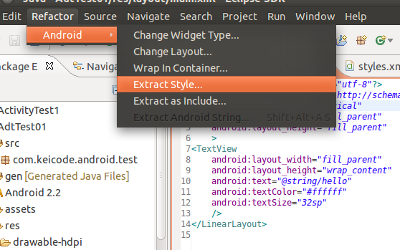
スクリーンショットのように "Extract Style" が表示されるので選択します。
すると次のダイアログが表示されます。
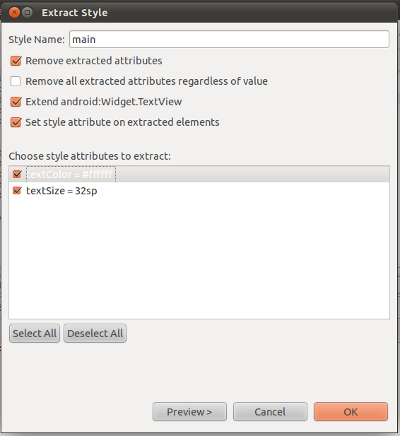
OK をクリックすると、res/values/styles.xml に次のような内容が出力されます。
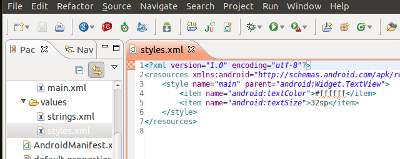
元のレイアウトには次のように style 属性が設定されます。
<?xml version="1.0" encoding="utf-8"?>
<LinearLayout
xmlns:android="http://schemas.android.com/apk/res/android"
android:orientation="vertical"
android:layout_width="fill_parent"
android:layout_height="fill_parent">
<TextView style="@style/main" android:layout_width="fill_parent"
android:layout_height="wrap_content"
android:text="@string/hello"
/>
</LinearLayout>
尚、styles.xml の中身は次のようになりました。
<?xml version="1.0" encoding="utf-8"?>
<resources xmlns:android="http://schemas.android.com/apk/res/android">
<style name="main" parent="android:Widget.TextView">
<item name="android:textColor">#ffffff</item>
<item name="android:textSize">32sp</item>
</style>
</resources>